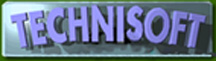 |
SEARCHING
FOR RECORDS & TAILORING DISPLAYS |
LOCATE or
SEARCH FACILITY When you are using the <Locate> button in any module (Customers, Suppliers, Stock or
General Ledger), by clicking in the grey area at the top of any column,
you can search by that particular field. Note how the word just to the right of “Lookup by:” changes
as you do this, showing by which column you are searching. The list will also sort by that argument. In other words, for example, if you want to see the customers
who owe money on 90 days grouped together, simply click the top of
the 90 day column then browse down until you see figures appearing
in this column. DESIGN MODE Whilst using the <Locate> facility, by right
clicking in the grey header of any column a menu will
appear allowing you to go into <Design Mode> You may then (by right clicking again, but on
the column itself, not in the grey area above the column)
hide or shuffle the columns around so that you can see the information
in different ways. You may then save the layout so that it always appears
like that, either globally or as a feature of that module only. This is a very useful if, for example, you want to see
the aged balances and phone numbers of the customers, but don’t want
to have to browse to the right of your screen, past the address details,
rep, etc. Someone else may need to see who the reps for the customers
are and not want the entire aged analysis. Hope you find this of use. Please come back to me via e-mail at info@technisoft-online.com if you
have any comments or suggestions. |